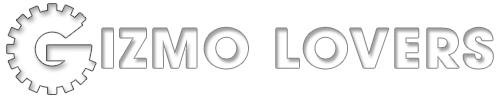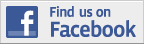Dave Zatz seems to be the first to have noticed that, sometime in the past few days (the Release Notes are dated April 25, 2007), TiVo quietly bumped Desktop 2.4 from Preview to Release, with 2.4 replacing 2.3a on the download page. One important note – TiVo desktop for Windows does NOT yet support Vista. Windows XP SP2 is the latest Windows release supported. I can understand getting 2.4 out without Vista support, since it seems to have taken a longer than expected to gestate, and further delays to make it Vista compatible wouldn’t help the majority of the market, which has not moved to Vista. However, I do hope that TiVo is working on Vista support and it will be added sooner rather than later, and this won’t be a replay of Windows Desktop for Mac. ![]() (Personally, I don’t plan on upgrading to Vista until the next time I buy new hardware – which I’m not planning to do any time soon. I discourage anyone from upgrading their current system to Vista unless you specifically need it for something.)
(Personally, I don’t plan on upgrading to Vista until the next time I buy new hardware – which I’m not planning to do any time soon. I discourage anyone from upgrading their current system to Vista unless you specifically need it for something.)
The Release Notes and more…
TiVo® Desktop 2.4 Release NotesApril 25, 2007
Copyright© 2003-2007 TiVo Inc. All rights reserved.
Contents
1. Installation
2. New Features
3. Known Issues (Please Read)
4. Security Notice
5. Disclaimer
6. Copyright
7. Licenses
8. Trademarks1. Installation
To run the TiVo Desktop installer, you must have “power user” (Administrator account) administrative rights on your Windows computer. This level of administrative rights is provided by default. If your administrative rights have never been changed, you should be able to install the TiVo Desktop. software
To use TiVo Desktop, you must…
Have at least one TiVo® Series2 or Series3 DVR with active TiVo® service (or a Series2 models from Sony, Humax, Pioneer or Toshiba with TiVo or TiVo Plus service).
NOTE: The TiVoToGoTM feature and the web video transfer feature are not compatible with
the TiVo® Series3TM HD DVR.
Connect your TiVo DVR(s) to the same network as the computer running TiVo Desktop.
Enable Photos by selecting “Enable Home Network Applications…” from the “Music, Photos, Products & More” menu and following the instructions.Without at least one connected DVR, the TiVo Desktop software will have limited functionality.
1.1 Minimum System Requirements
In order to run TiVo Desktop, we highly recommend that your computer meet the following hardware requirements.*
500 MHz processor
256 MB RAM
5 GB free disk space, plus an additional 1 to 3 GB for each hour of programs you transfer, depending on qualityIf you upgrade to TiVo Desktop Plus to convert files to a portable media device or to view podcasts on your TiVo® DVR, we recommend the following hardware.
1 GHz processor
512 MB RAM* Your computer should always meet the minimum hardware requirements for the version of Windows installed, which may differ.
Your computer must also meet the following software requirements:
TiVo Desktop requires Windows XP, with Windows XP Service Pack 2 or later.
NOTE: TiVo Desktop is not currently compatible with Windows Vista.We also recommend installation of the following software:
Windows Media Player 11.
Apple® QuickTime 7.1.3 or above.
Java Runtime environment 1.5.0_06 or higher. You may check the version installed on your machine by going to http://java.com/en/download/installed.jsp and clicking on the ‘Verify Installation’ button.1.2 Other Software
If you are running J. River Media Center or Moodlogic, you must shut them down before installing TiVo Desktop. Right-click on their respective icons in the Windows taskbar and choose “Exit”.
If you have installed any third-party TiVo Desktop plug-ins, including third-party WMA plug-ins or our own example plug-ins from the TiVo® Desktop Plug-in SDK, they must be uninstalled.
2. New Features
This version of TiVo Desktop contains the following new features.
�· If you upgrade to TiVo® Desktop Plus, you can now watch video podcasts and other video content on your TiVo® DVR. Select the entry for your computer at the bottom of the Now Playing List on your TiVo® DVR to browse all video content available from TiVo Desktop. Supported video file formats include: Windows Media Video (.wmv), QuickTime Movie (.mov), MPEG-4/H.264 (.mp4, .m4v, .mp4v), and MPEG-2 (.mpg, .mpeg, .mpe, .mp2, .mp2v, .mpv2). NOTE: Files with digital rights management (DRM) or other copy protection are not supported.
�· TiVo Desktop will now find video files in sub-folders and video files and folders linked by shortcuts. For performance reasons, the software only looks two levels down inside the “My TiVo Recordings” folder.
�· If you upgrade to TiVo Desktop Plus, you may change the location of the “My TiVo Recordings for Portable Devices” folder from the Preferences dialog.
�· This version of TiVo Desktop includes a new Photos viewer that can display photos in higher resolution on HD televisions when using a TiVo® Series3TM DVR. Enable the new Photos viewer by selecting “TiVo Server Properties” from the Server menu and checking the checkbox on the Configuration tab .
�· If you have a broadband connection for your TiVo DVR and the new Photos viewer is enabled, you may now browse Flickr photos marked as interesting using your TiVo® DVR.
3. Known Issues (Please Read)
While using TiVo Desktop, you may encounter the following issues.
�· The initial display of the Now Playing List on your computer may be slow. The display speed will increase after the information has been cached.
�· Users of Windows Portable Media Center devices should use Windows Media Player 11 to convert TiVo recordings for these devices.
�· After creating an Auto-Transfer, it may take some time before all matching shows will be added to the transfer queue.
�· Shows already in the transfer queue are not automatically canceled when the corresponding Auto-Transfer is removed. Also, an incorrect status of “You have an Auto-Transfer for this program” will continue to be displayed and the “Auto-Transfer this Series” button will reappear for each of the items. You may cancel these shows manually.
�· TiVo Desktop has a “transfer history”, which keeps the Auto-Transfer feature from transferring the same program more than once, just as the Season Passâ„¢ recordings feature on the TiVo® DVR keeps the same program from being recorded more than once.
�· When playing back a TiVo recording (i.e., a .TiVo) file in Windows Media Player, some video cards will display the video in a second window titled “ActiveMovie Window”. To avoid this, turn off the Video Renderer Performance option from within Windows Media Player by following these steps: *
1. From the “Tools” menu, select “Options…”.
2. In the “Options” window, click on the “Performance” tab.
3. Click the “Advanced…” button under “Video acceleration”.
4. Uncheck “Use video mixing renderer” and click “OK”.
5. Click “OK” in the “Options” window.* These steps apply to Windows Media Player 10. Other versions may require different steps.
While using TiVo Desktop Plus, you may encounter the following issues.
�· When transferring non-TiVo video files to your TiVo® DVR, certain files will consistently fail to transfer completely and will also block subsequent transfers. Restarting your computer will restore the ability to transfer files. Do not make additional attempts to transfer any file that causes this problem.
�· Some file types, such as MPEG-4 (.mp4, .m4v), that may be visible in the Now Playing List for your computer shown in TiVo Desktop, may not play unless a player is selected for the file type. You can select a player for a file type in Windows by following the directions at http://support.microsoft.com/kb/320036/en-us.
�· Please note that changing the Portable Devices settings located within Preferences will only affect transfers that have not yet completed. For example, if ten transfers have been queued and you subsequently change the Portable Devices options, TiVo Desktop will prepare the ten pending transfers according to the new preferences as they complete. Likewise, if you turn off the Portable Devices options after five of the transfers have completed, the remaining five will not be prepared as they complete.
While using the new Photos viewer, you may encounter the following issues.
�· Slideshows in new Photos viewer do not support playing photos in a random order or viewing photos in folders below the current folder.
�· If your computer has more than one network connection, the new Photos viewer may not find the appropriate connection. The viewer supports two IP addresses: a link local address in the 169.254 range (in case DHCP fails to provide an IP address); and one of any other type.
3.1 Reporting Problems
Whenever you contact TiVo customer support with a problem regarding TiVo Desktop, it is useful to have a saved snapshot of logs taken just after the problem occurred.
If you experience any unexpected behavior while using TiVo Desktop, including “access violation” messages, hangs, or crashes, please enable “logging”, reproduce the problem, and then save a “snapshot” of the logs.
To enable logging, perform the following steps:
1. Open the folder where you installed TiVo Desktop (typically “C:\Program Files\TiVo\Desktop”).
2. Open the file named “LogFinder.exe”.
3. Ensure that all check boxes in the “TiVo Desktop Log Finder” window are checked.
4. Click “Close” and follow the on-screen instructions. You may need to restart your computer.To create a snapshot of the logs after reproducing a problem, promptly perform the following steps:
1. Don’t close, exit, or change any TiVo Desktop windows currently on the screen! This may cause logged information to be lost.
2. Open “LogFinder.exe” as above.
3. Click the “Zip Logs Now!” button and follow the on-screen instructions.
4. Click “Close” to exit.For performance reasons, we recommend that you do not regularly enable logging, or leave it enabled for long periods of time (other than when attempting to reproduce a problem). So, when you are finished logging, turn logging off. Simply follow the same steps you used to enable logging, making sure that you uncheck all the checkboxes before clicking “Close”.
4. Security Notice
TIVO STRONGLY RECOMMENDS THAT YOU INSTALL A FIREWALL.
If your home network has Internet access but does not include a firewall, information on your home network can be easily seen by anyone on the Internet. Most firewall products stop all traffic originating from the Internet, protecting your systems from malicious network attacks or curious browsers interested in the files you have on your computer. A firewall can be installed to protect an individual computer or to protect a whole home network. Because the TiVo Desktop application makes music and photos you publish to your DVR available on your home network, TiVo recommends that you install a firewall that protects your home network. If your network does not include a firewall, Internet users may be able to access music and photos on your network or even information on your computer, such as personal financial data. TiVo strongly suggests you take steps to protect your home network from unwanted intruders. Routers and home gateways, available at most electronics stores, may include a firewall meant to protect your home network.
Note that some versions of Windows XP include a built-in firewall, although third-party firewall software can also be used.
5. Disclaimer
TIVO IS NOT RESPONSIBLE FOR ANY HARM TO YOUR DVR, COMPUTER, OR OTHER DEVICES RESULTING FROM YOUR USE OF THE TIVO SOFTWARE INCLUDING, BUT NOT LIMITED TO, HARM RESULTING FROM THIRD PARTY CONTENT OR CAUSED BY STREAMING, WEBCASTING, OR ANY OTHER FORM OF TRANSMISSION OF CONTENT.
6. Copyright
UNAUTHORIZED COPYING OR DISTRIBUTION OF COPYRIGHTED WORKS MAY CONSTITUTE AN INFRINGEMENT OF THE COPYRIGHT HOLDERS’ RIGHTS. TIVO RESERVES THE RIGHT TO TERMINATE THE ACCOUNTS OF USERS OF ANY TIVO SOFTWARE WHO INFRINGE THE COPYRIGHTS OF OTHERS.
TiVo takes copyright violations seriously. If you are not the owner or rights holder of copyrighted content, you should be aware that if you distribute such content or otherwise make it available to anyone else, you may be violating the intellectual property rights of the owners of the content. If you are not the owner or rights holder of such content, and if you are a TiVo customer, and if you distribute such content or otherwise make it available to anyone else, you may be violating the end user agreement. We may permanently discontinue your TiVo service as a result.
7. Licenses
Your use of the TiVo® Desktop or TiVo® Desktop Plus software is subject to the TiVo End User License Agreement for Desktop Use Only.
7.1 Internet Direct
Portions of this software derived from Internet Direct code with copyright © 1993-2002 Chad Z. Hower (Kudzu) and the Indy Pit Crew, http://www.nevrona.com/indy/.
Redistribution and use in source and binary forms, with or without modification, are permitted provided that the following conditions are met:
Redistributions of source code must retain the above copyright notice, this list of conditions and the following disclaimer.
Redistributions in binary form must reproduce the above copyright notice, this list of conditions and the following disclaimer in the documentation, about box and/or other materials provided with the distribution.
No personal names or organizations names associated with the Indy project may be used to endorse or promote products derived from this software without specific prior written permission of the specific individual or organization.
THIS SOFTWARE IS PROVIDED BY Chad Z. Hower (Kudzu) and the Indy Pit Crew “AS IS” AND ANY EXPRESS OR IMPLIED WARRANTIES, INCLUDING, BUT NOT LIMITED TO, THE IMPLIED WARRANTIES OF MERCHANTABILITY AND FITNESS FOR A PARTICULAR PURPOSE ARE DISCLAIMED. IN NO EVENT SHALL THE REGENTS OR CONTRIBUTORS BE LIABLE FOR ANY DIRECT, INDIRECT, INCIDENTAL, SPECIAL, EXEMPLARY, OR CONSEQUENTIAL DAMAGES (INCLUDING, BUT NOT LIMITED TO, PROCUREMENT OF SUBSTITUTE GOODS OR SERVICES; LOSS OF USE, DATA, OR PROFITS; OR BUSINESS INTERRUPTION) HOWEVER CAUSED AND ON ANY THEORY OF LIABILITY, WHETHER IN CONTRACT, STRICT LIABILITY, OR TORT (INCLUDING NEGLIGENCE OR OTHERWISE) ARISING IN ANY WAY OUT OF THE USE OF THIS SOFTWARE, EVEN IF ADVISED OF THE POSSIBILITY OF SUCH DAMAGE.)
7.2 The NetBSD Foundation
Portions of this software derived from code with copyright © 2000 The NetBSD Foundation, Inc., http://www.netbsd.org/.
All rights reserved.
Redistribution and use in source and binary forms, with or without modification, are permitted provided that the following conditions are met:
1. Redistributions of source code must retain the above copyright notice, this list of conditions and the following disclaimer.
2. Redistributions in binary form must reproduce the above copyright notice, this list of conditions and the following disclaimer in the documentation and/or other materials provided with the distribution.
3. All advertising materials mentioning features or use of this software must display the following acknowledgement:
This product includes software developed by the NetBSD
Foundation, Inc. and its contributors.4. Neither the name of The NetBSD Foundation nor the names of its contributors may be used to endorse or promote products derived from this software without specific prior written permission.
THIS SOFTWARE IS PROVIDED BY THE NETBSD FOUNDATION, INC. AND CONTRIBUTORS “AS IS” AND ANY EXPRESS OR IMPLIED WARRANTIES, INCLUDING, BUT NOT LIMITED TO, THE IMPLIED WARRANTIES OF MERCHANTABILITY AND FITNESS FOR A PARTICULAR PURPOSE ARE DISCLAIMED. IN NO EVENT SHALL THE FOUNDATION OR CONTRIBUTORS BE LIABLE FOR ANY DIRECT, INDIRECT, INCIDENTAL, SPECIAL, EXEMPLARY, OR CONSEQUENTIAL DAMAGES (INCLUDING, BUT NOT LIMITED TO, PROCUREMENT OF SUBSTITUTE GOODS OR SERVICES; LOSS OF USE, DATA, OR PROFITS; OR BUSINESS INTERRUPTION) HOWEVER CAUSED AND ON ANY THEORY OF LIABILITY, WHETHER IN CONTRACT, STRICT LIABILITY, OR TORT (INCLUDING NEGLIGENCE OR OTHERWISE) ARISING IN ANY WAY OUT OF THE USE OF THIS SOFTWARE, EVEN IF ADVISED OF THE POSSIBILITY OF SUCH DAMAGE.
7.3 Curl
Portions of this software derived from Curl code with copyright © 1996-2004 Daniel Stenberg <daniel @haxx.se>.
All rights reserved.
Permission to use, copy, modify, and distribute this software for any purpose with or without fee is hereby granted, provided that the above copyright notice and this permission notice appear in all copies.
THE SOFTWARE IS PROVIDED “AS IS”, WITHOUT WARRANTY OF ANY KIND, EXPRESS OR IMPLIED, INCLUDING BUT NOT LIMITED TO THE WARRANTIES OF MERCHANTABILITY, FITNESS FOR A PARTICULAR PURPOSE AND NONINFRINGEMENT OF THIRD PARTY RIGHTS. IN NO EVENT SHALL THE AUTHORS OR COPYRIGHT HOLDERS BE LIABLE FOR ANY CLAIM, DAMAGES OR OTHER LIABILITY, WHETHER IN AN ACTION OF CONTRACT, TORT OR OTHERWISE, ARISING FROM, OUT OF OR IN CONNECTION WITH THE SOFTWARE OR THE USE OR OTHER DEALINGS IN THE SOFTWARE.
Except as contained in this notice, the name of a copyright holder shall not be used in advertising or otherwise to promote the sale, use or other dealings in this software without prior written authorization of the copyright holder.
7.4 Todd C. Miller
Portions of this software derived from code with copyright © 2002 Todd C. Miller <todd .miller@courtesan.com>.
Permission to use, copy, modify, and distribute this software for any purpose with or without fee is hereby granted, provided that the above copyright notice and this permission notice appear in all copies.
7.5 id3lib
TiVo Desktop uses the id3lib library which is copyright © 1999, 2000 Scott Thomas Haug., http://id3lib.sourceforge.net.
The machine-readable copy of the corresponding id3lib source code is available at http://www.tivo.com/source. It is also available for the cost of distribution by sending a request to: TiVo Inc., 2160 Gold Street, Alviso, CA 95002 Attention: Customer Care – TiVo Desktop id3lib Source Code Request.
id3lib is free software covered under of the terms of the GNU Library General Public License version 2, as published by the Free Software Foundation. If you would like a copy of the license, please select “About TiVo Desktop” from the “Help” menu and click the “More Legal…” button. You will also find it here: http://www.gnu.org/copyleft/library.html.
8. Trademarks
TiVo, Series2, Series3 and Season Pass are trademarks or registered trademarks of TiVo Inc. or its subsidiaries in the United States and/or other countries.
Microsoft and Windows are registered trademarks of Microsoft Corporation in the United States and/or other countries.
All other trademarks are the properties of their respective owners.
If you bought the ‘Plus’ key for Desktop 2.3, it transfers to Desktop 2.4 – and if you haven’t purchased a key yet, they’re still $24.95. The Plus key gets you transcoding support. As in Desktop 2.3, video transferred from the TiVo can be automatically transcoded for the Sony PSP, Palm Treo 650 (which will also work on the 680 and 700p), Nokia N80, H.264 compatible device (such as an iPod), and a generic MPEG-4 compatible device. Files can also be added to the Windows Media Library, where they can be transcoded to WMV for portable devices that use that format – WITHOUT the purchase of the Plus key.
New in 2.4 Plus is auto-transcoding of files transferred *to* the TiVo. As TiVo’s site states:
Supported video formats include:
Windows Media Video (.wmv)
QuickTime Movie (.mov)
MPEG-4/H.264 (.mp4,.m4v,.mp4v)
MPEG-2 (.mpg,.mpeg,.mpe,.mp2,.mp2v,.mpv2)Note: Files with digital rights management (DRM) or other copy protection are not supported.
Note that MPEG-2 files are not actually transcoded by Desktop 2.4 Plus. As with past versions of TiVo Desktop, which already supported uploading MPEG-2 files to the TiVo, you need to ensure the MPEG-2 files are formatted correctly for TiVo.
Also new in Desktop 2.4 is Photos 2.0. Photos 2.0 is a Java-based photo server which can serve your photos in High Definition to a Series3 box. In addition to installing Desktop 2.4 you also need Java Runtime Environment (JRE) 1.5.0_06 or later and QuickTime 7.1.3 or later installed on your PC.
Also new in 2.4 is a new menu tab: File -> Preferences -> Restart or Reset. This is something I’ve been requesting for several versions of the Desktop. Once in a while TiVo desktop will crash, or something will happen to the network, PC, or TiVo while a transfer is happening, etc. This can leave the locally cached information corrupted, or in an otherwise damaged state, which can cause odd behavior in TiVo Desktop – such as the inability to transfer certain shows from the TiVo to the Desktop. Until now, the only fix has been to manually hunt down the local files and clear them. As a geek, this isn’t too bad for me – but I’ve had to walk a number of people through the process, here and on other online forums. It involves finding the local settings directory, usually a path like this: C:\Documents and Settings\Mr MegaZone\Local Settings\Application Data\TiVo Desktop and then clearing the files. Well, they finally added a UI to do this right from TiVo Desktop. We now have the options of Just restart (without changing anything), Reset preferences to defaults, Clear cached information, Clear the Transfer Status window, Clear the Auto-Transfer List & Transfer Status window, and Clear & reset everything. Thank you TiVo!
There are alternatives to TiVo Desktop, or pieces thereof: Galleon, TVHarmony AutoPilot, TiVo.Net, pyTiVo, and TiVo File Decoder.